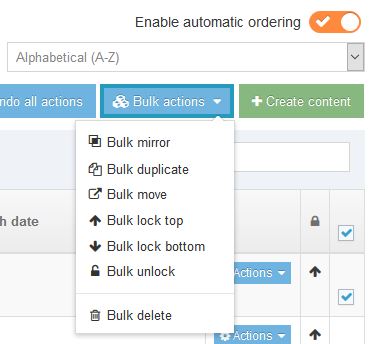Reordering subsections and Content Items
Manual content
Auto content
Re-ordering Content Items content
Manual
Order subsections and navigation links manually.
Edit Section > More tab > Subsections
Subsections can be manually re-ordered by drag/drop of cross icons.
Auto
Order subsections and navigation links automatically.
Choose Enable Automatic Ordering for ordering A-Z or Last Updated. To apply the sorting:
- Display All Records
- Tick to select individual entries (or select all)
- Bulk Actions : Bulk Unlock
Sections are now ordering automatically.
To set a particular subsection to override the automatic ordering, select the item then Actions : Lock To Top (or Bottom). These items can now be manually ordered at top or bottom of the list.
Re-ordering Content Items
To re-order Content Items, drag them up or down using the cross in the Order column.
Enable Automatic Ordering is also possible by Alphabetical or Last Updated or Publish Date:
- Switch on (orange tick) in Content tab of Section
- Choose sort criteria (e.g. Alphabetical)
- Tick each Content Item to be automatically ordered
- Actions : Unlock (or multi-select and use Bulk Unlock)
- Lock to Top or Bottom if required
- Save Changes