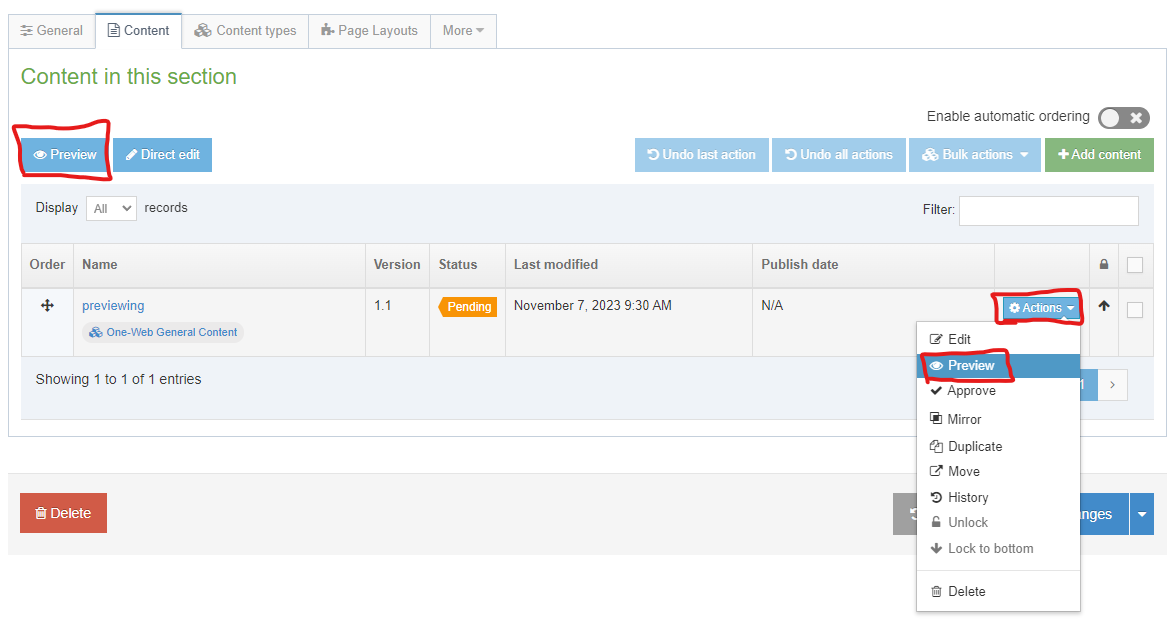Previewing pages
Always Preview content after any changes, for an advance view of a page before it's published on the live website.
Preview is most relevant when you are updating content yourself through the Site Structure. If Webteam have made a change on your behalf, you should normally check the Published page to make sure the changes are as you intended.
Reasons for Previewing
The main reason for Previewing is to see all content in its context on the generated page - the layout, text and image styles - as a quality check before it's published.
Errors in spelling, heading structure, Media Library image size or other content issues are usually more noticeable on the generated page.
Content within the HTML editor does not appear exactly the same as on the generated page.
How to Preview
From Site Structure, on a particular Section use Actions > Preview section to generate a Preview page in a new browser tab.
Preview page address
The Preview page generated this way will have a URL resembling something like:
https://www.t4.uhi.ac.uk/terminalfour/preview/18/en/55083
It's now possible to navigate around the left hand navigation or other internal links, to Preview other pages.
Tip: keep a separate Preview tab open in your browser and refresh it to see content updates as they're being made.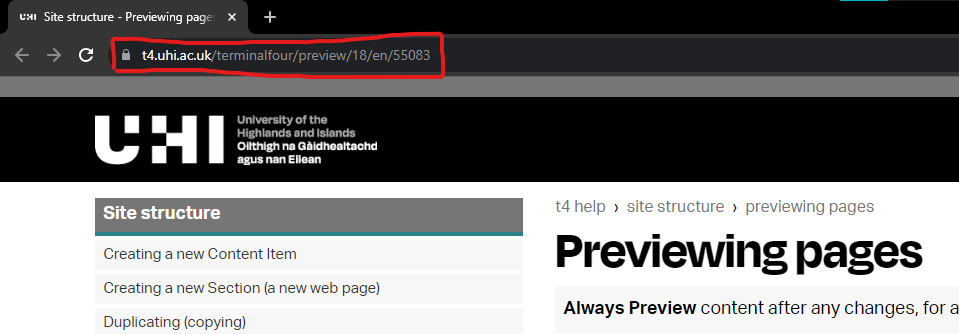
Alternative way to Preview a Content Item
Content Items can alternatively be Previewed directly from the Content tab using Actions > Preview which may be more convenient. For technical reasons, this may not always result in the entire page being previewed so in these cases use the Section preview described above or the preview button at the top of the content table.