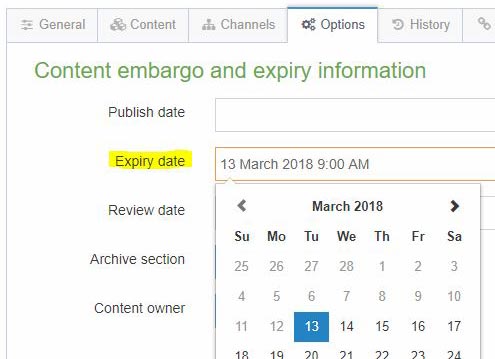Content expiry and review dates
Publish date
This sets the date and time when the Content Item will be published (as long as it is Approved) however we recommend not using Publish Date due to complications with removing current content. Contact webteam@uhi.ac.uk if you think you have a use case.
Expiry date
The date and time the Content Item will expire, after being Approved and published. After expiry, the status automatically changes from Approved to Approved/Expired and will not publish on the site, though it will remain editable for future use.
This is a handy way to hide content for a period of time (rather than remove it completely, which shows a status of Inactive). Just click into the blank Expiry date field to display the current time, and Save Changes for immediate expiry of the content item on next publish.
To restore an Approved/Expired Content Item - which will have a blank Expiry Date - just re-select the item and Save Changes. Leave Expiry Date blank for content to remain published indefinitely.
It's recommended to set an Expiry Date on One-Web Event content items so that they are automatically removed from the website after the event has passed. It can also be used for One-Web News content items (articles) to ensure they do not remain on the site indefinitely.
Archival
It is also possible to 'expire' content from its original location to an archive location. This is very useful for News and Events type content.
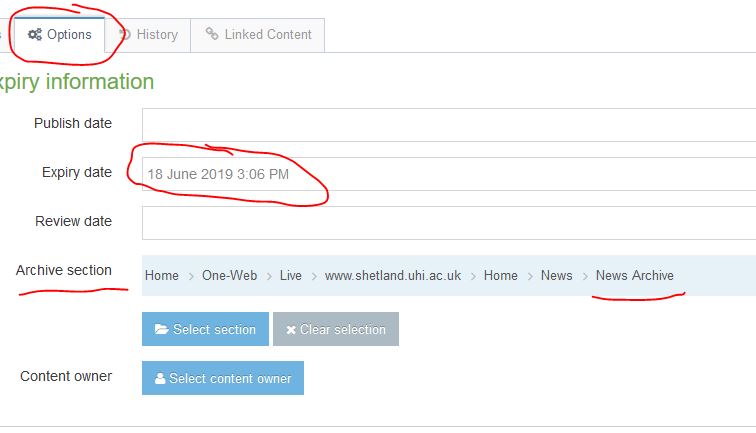
Review date
The date and time to review the content. An email reminder is sent to the user who last modified the content, or to the Content Owner (if one was set).
This is a handy reminder to update a page on a certain date. Leave blank for no reminders to be sent.