Links to images and documents
Media Library links
Links to Images and Documents - to pdf or other files held in the Media Library - will be preserved if the document is relocated within the Library.
Media Library links can be copied/pasted between content items.
Insert from media
Places an image or document (including pdf).
![]()
Using this icon brings up the Media Library selector. This icon does not do the same thing as Insert > Insert image .
Select the Name of an image or document from the Library to insert the image, or a link to the document, into the content field.
Documents
For pdf and other documents, the Name field of the document from the Media Library will appear initially as the link text. To change this, double-click the blue text link and enter the new link text into the Name field. This field is quite small so it may be easier to type the text elsewhere, then copy and paste it into the field.
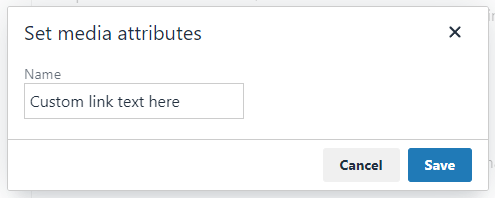
Images
In the Select Variant window, use the Original Type, unless a smaller (thumbnail) version is needed - in which case use the Width200 variant.