Links to external pages and email addresses
Fragility of external links
Links to external pages and email addresses must be manually updated in their content item if the destination page address (URL) changes or disappears.
All external links from UHI website pages ('hardcoded' links) are vulnerable to breakage if the destination page address changes - the result of following the link will probably show a 404 not found error message.
External links can be copied/pasted between content items.
Creating an external link
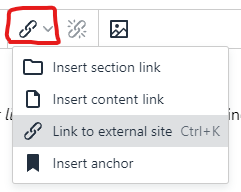
Use this Insert/Edit External Link menu icon (or the Insert > Insert link text menu option) for entering a link to a website external to the pages you can see in T4 Site Structure, or to an email address.
Text to display is generated as the visible text link on the page.
For external links, enter the full website address in the Url field, and choose New window as Target.
For email address links, enter mailto: before the email address in the Url field. It's good practice to enter the email address again as the Text to display.
As a shortcut to creating a link to an email addresses, just type the address in the Main Body (or other editor field) followed by the space or return key - the link will generate automatically.
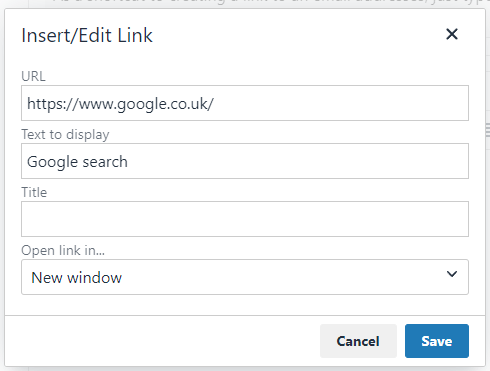
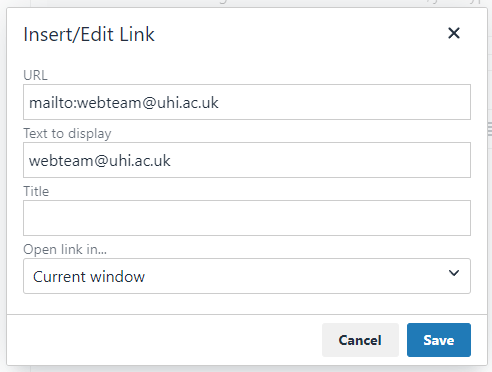
When internal links can't be used
If the section you want to link to isn't visible in your Site Structure, you won't be able to create an internal link. It may be possible to expand your access to other sections - ask webteam@uhi.ac.uk
An internal Section link can be made to an Event Listing or News Listing page, however links to any specific News article or Event page are exceptions to the rule. Although these are internal pages, for technical reasons they cannot be created as internal links. Use an External link instead, to link to individual articles or events.
Links from partner sites (e.g. www.nafc.uhi.ac.uk) to the main university site www.uhi.ac.uk - and vice versa - also need to be set up as external links.